How To Remove Date From Blogger Post URL Link
Blogger has a default setting that it adds date on the link of the post automatically user create. We all have been facing this issue and don’t want date in link url of post. We all want to remove Date From Blogger Post URL.
Keeping good keywords in Link URL helps in SEO of website.
Here are the Benefits of Removing Date Form Blogger Post URL:
It helps in SEO of blogger to rank website on web.
It gives a professional Permalink to blogger post.
It will hide date from link so that visitors won’t know when this post was created.
It shorten blogger post url .
Disadvantage of removing date form Link URL :
If you have old blog or website, your website might lose the rank on Google.
User won’t be able to find your content as your content lies on old URL.
You will have to redirect your content from old url to new url.
To implement the code in your blogger theme, follow these steps
**
**
Step Guide To Remove Date From Blogger Post URL :
Step 1: Login to the blogger.
Step 2: Click on Theme.
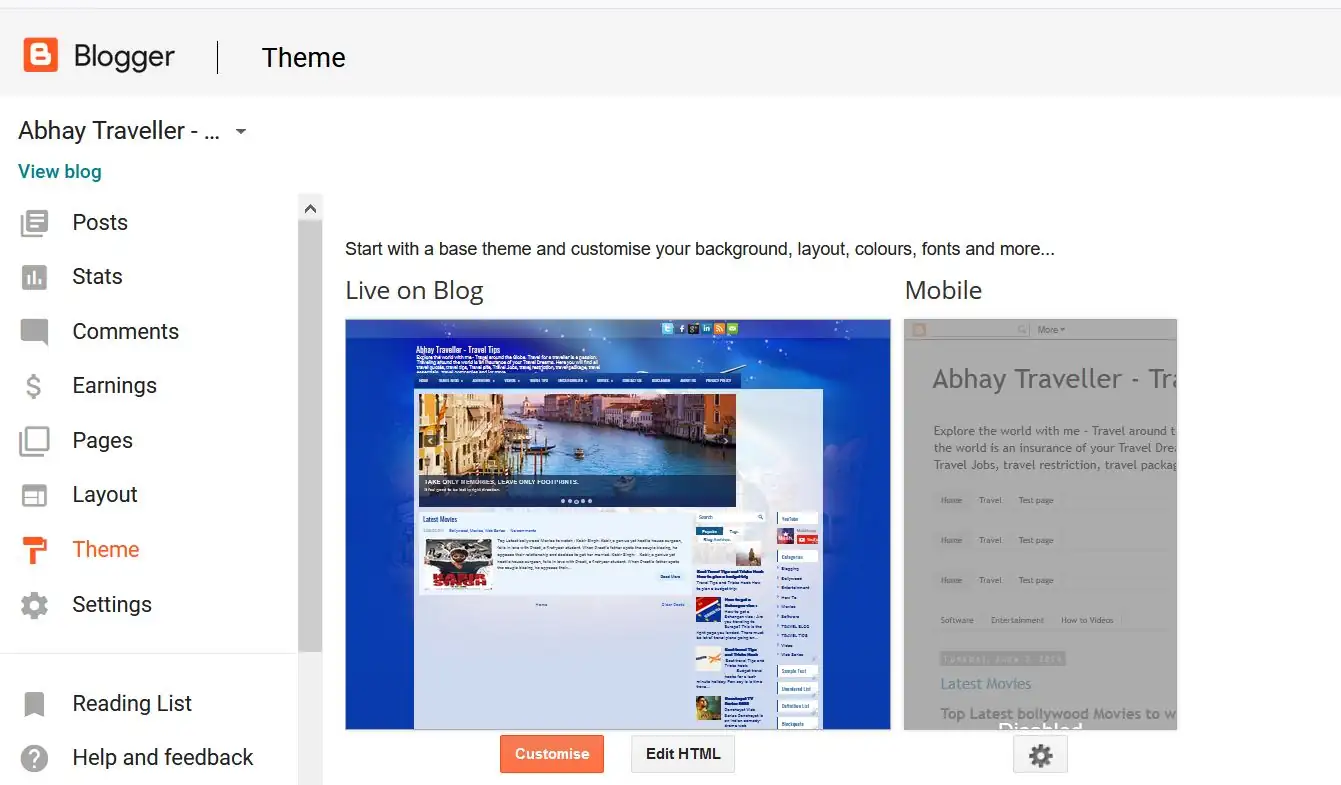
Step 3: Click on “Edit HTML”.
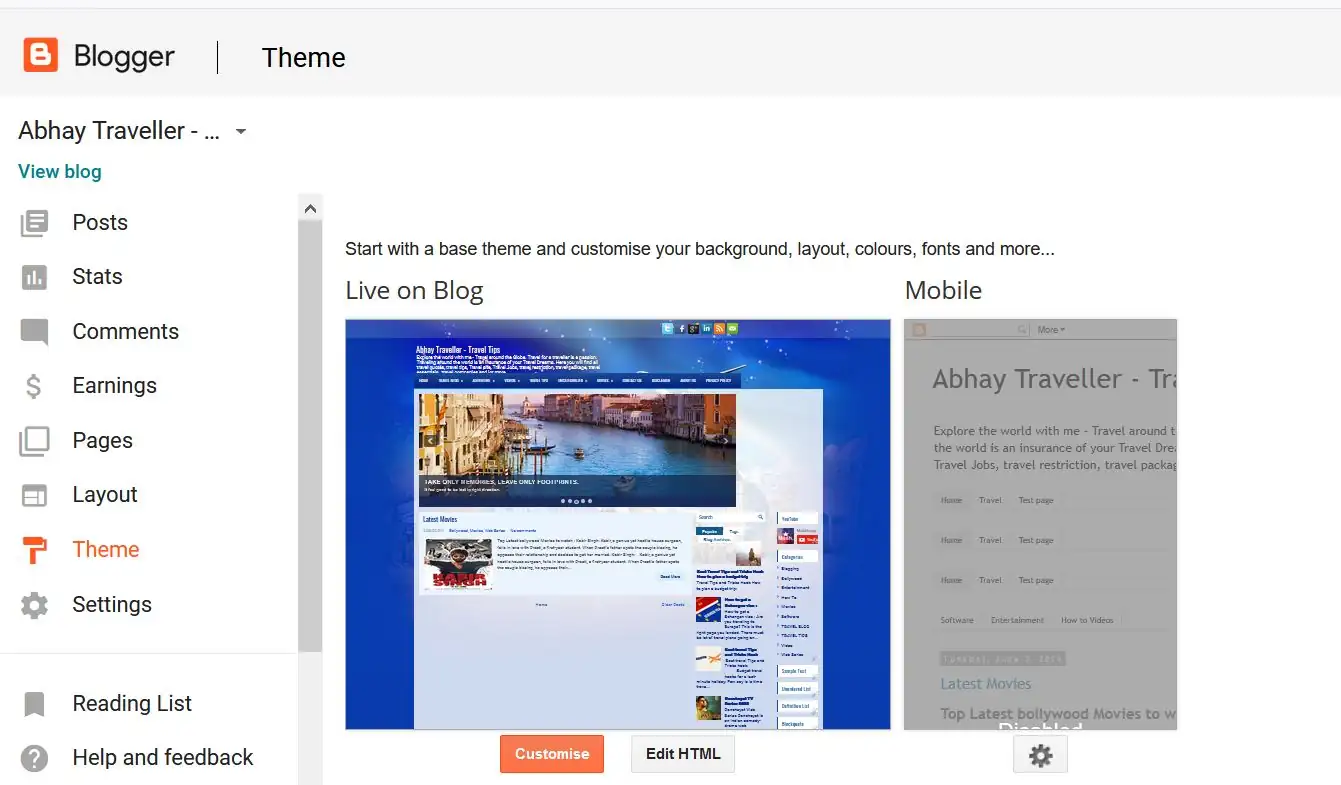
Step 4: Press Ctrl+F and find for “HEAD” tag.
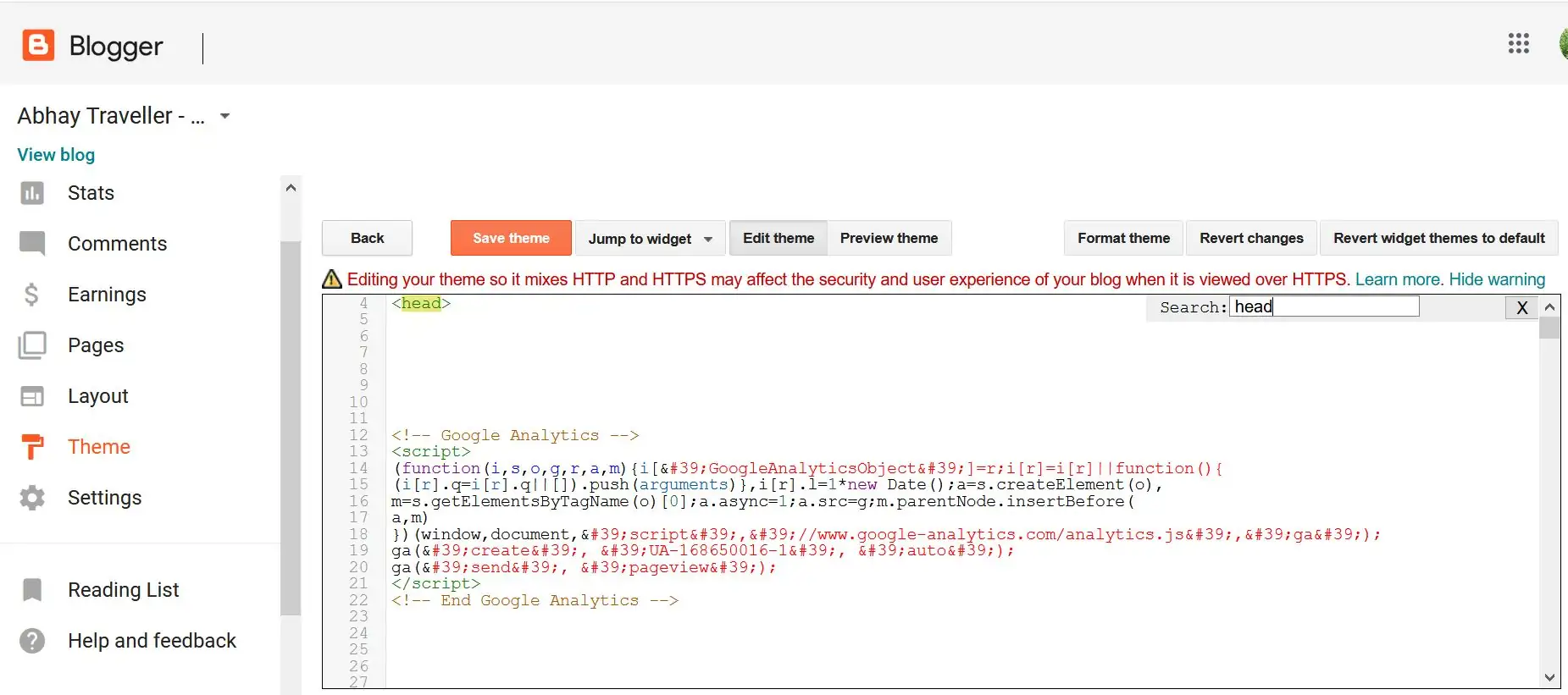
Step 5: Download this code.
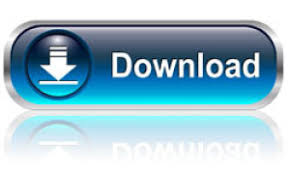
Step 6: Paste code just below the <HEAD> tag.
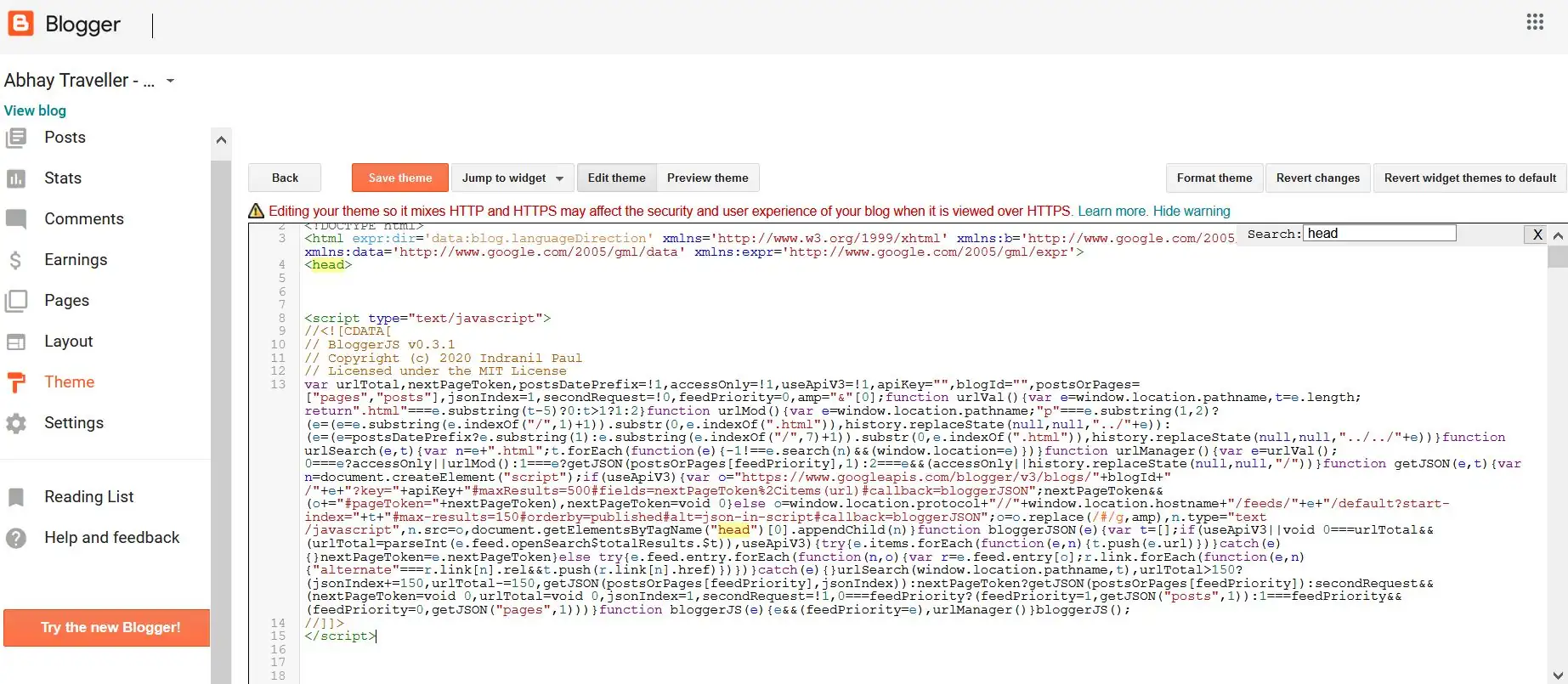
Step 7: Save theme.
Step 8: Click on view blog or Refresh your blogger website.
Congrats you are done now. You can now verify the link that date has been removed from Permalink URL.
Here is another way :
How to create a custom permalink for blogger post or how to change permalink already published :
You can change permalink URL of already published post or you can give a custom URL to a post while creating the post.
Please follow blow steps to change permalink of Published URL:
Step1: Login to Blogger
Step2: Go to post
Step3: Click on edit post.
Step4: Click on revert to draft.
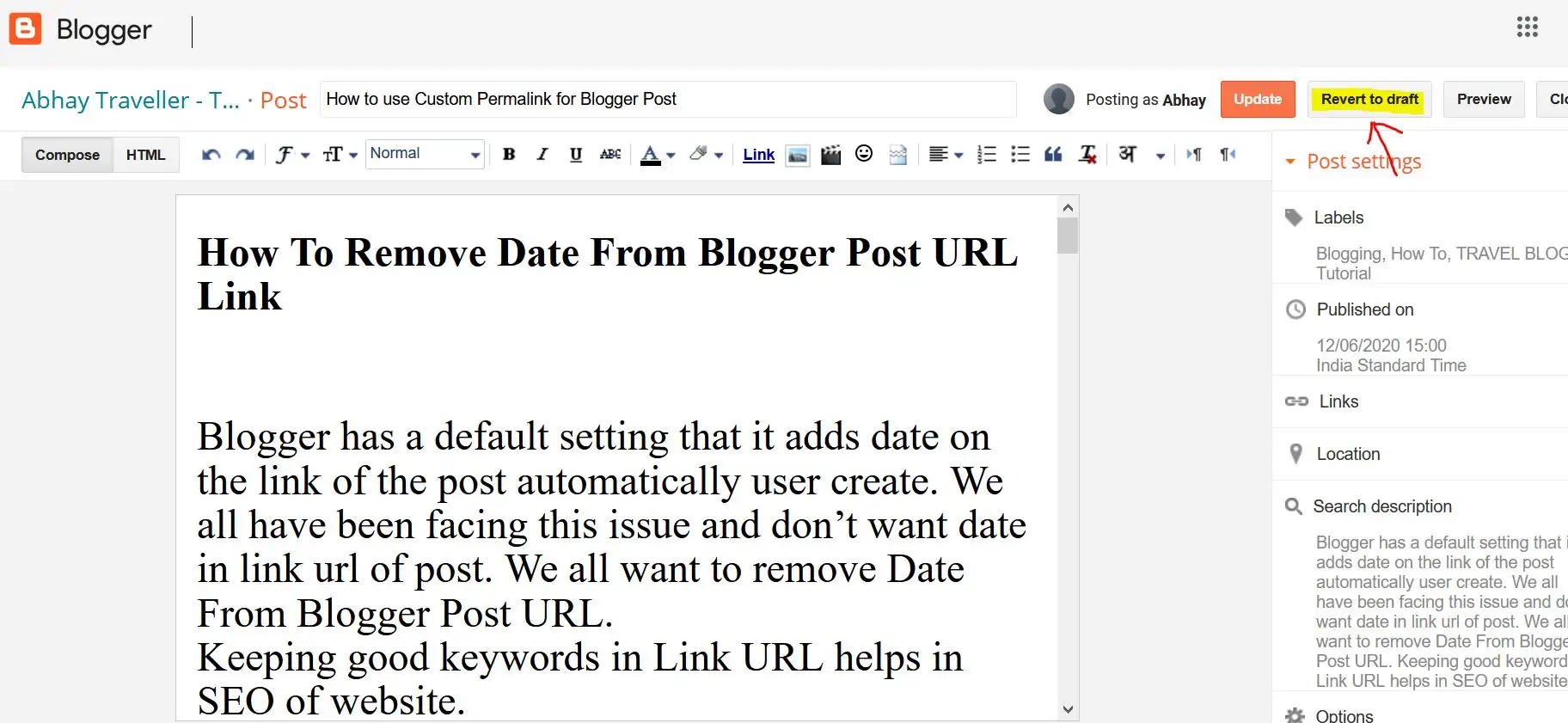
Step5: Click on Link beneath ”Post Settings” option.
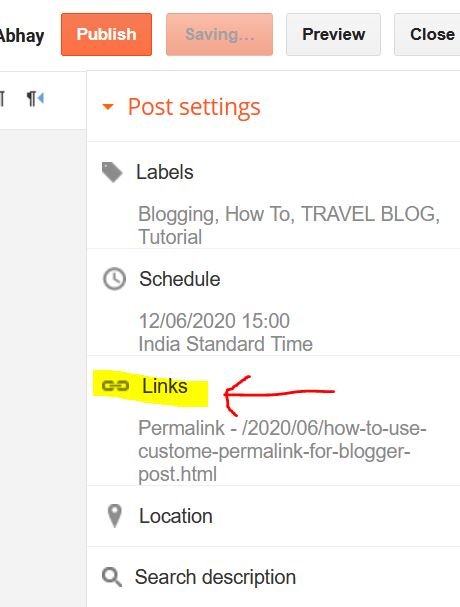
Step6 : Click on Custom Permalink button.
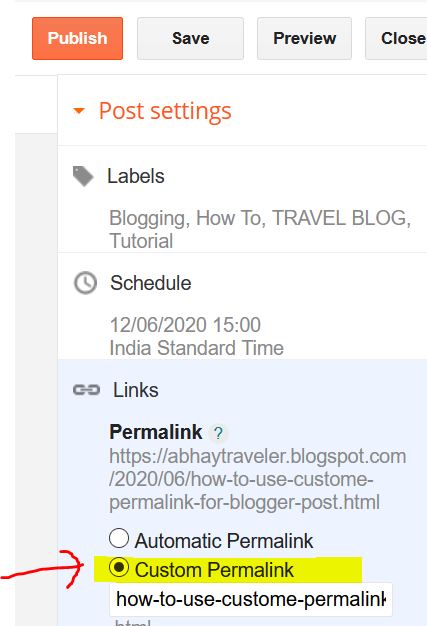
Step7: Give the desired name of URL and make sure there should not be spaces between stings.
You can give Hyphen or Underscore between strings .
Example: this-is-my-custom-url
OR: this_is_my_custom_url
Step8 : Click on Done.
Step9 : Click on Save
Step10: Click on Publish.
How to use custom permalink in Blogger :
Follow the previous 2 steps.
Step3: Create new post.
Step4: Make a post but DO NOT PUBLISH THE POST else your post will get an auto generated url.
Step5 : Follow Step5, to Step10 of above process.
You are done !!!!!!
You can also visit my other post regarding blogger tutorial here.
If you liked this article, please share with your friends family and everybody else who needs Kinemaster for free. Please subscribe for push notification service for more updates. Share your reviews and for any suggestion or query feel free to mention in the comment.
Connect with us on Facebook & Instagram & Twitter & YouTube. Thanks a lot for reading this article.
Please check our Disclaimer.
Keywords: custom permalink blogger, blogger seo tips, how to use permalink in blogger, custom url blogger post, seo friendly blogger urls, blogger custom permalink tutorial, improve blogger seo with permalink, blogger post optimization, permalink settings blogger, blogging seo tricks








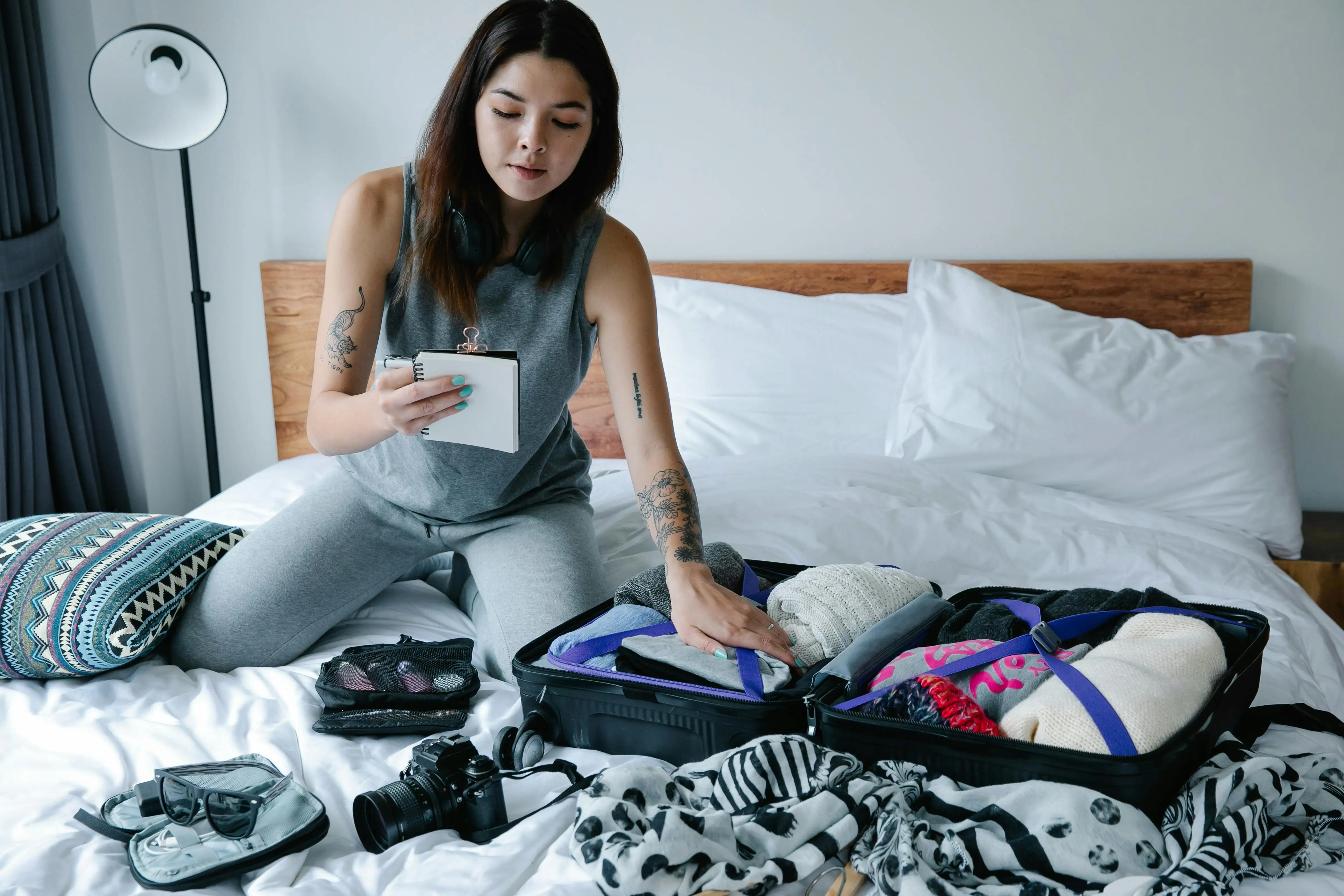

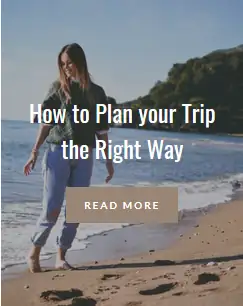
Comments
Micle harison
June 7, 2019This post really got me thinking! The way you’ve explained it feels both insightful and refreshing. I love how you’ve blended practical ideas with such a unique perspective—it’s the kind of content that stays in your mind long after reading.
John Doe
June 7, 2019Reading this felt like having coffee with a really wise friend—uplifting, thought-provoking, and just the right touch of inspiration. Loved it!